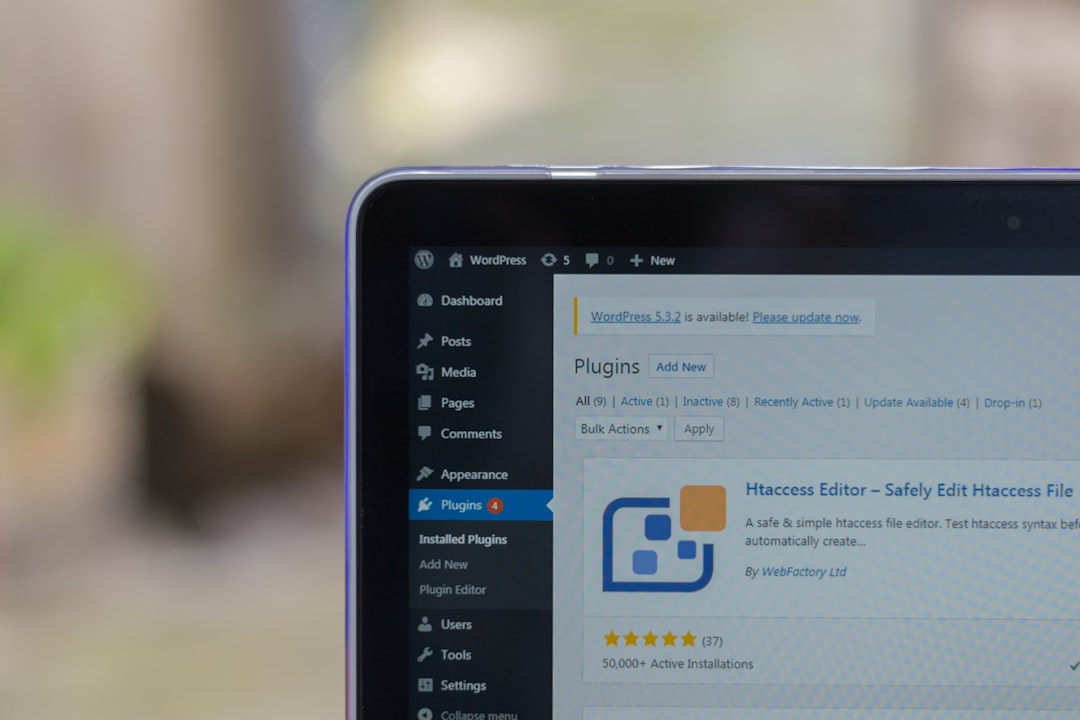WordPress is a popular content management system (CMS) used by millions of websites around the world. One of the reasons for its popularity is the ability to customize the look and feel of a website through themes. However, with frequent updates and new versions of WordPress being released, it is important to regularly update your theme to ensure your website is functioning properly and optimized for SEO.
In this article, we will discuss the importance of updating your WordPress theme and provide a step-by-step guide on how to update your theme without causing any disruptions to your website.
Why is it important to update your WordPress theme?
Improved Security
by Anthony Bressy (https://unsplash.com/@anthonybressy)
One of the main reasons to update your WordPress theme is to improve the security of your website. Hackers are constantly looking for vulnerabilities in outdated themes and plugins to gain access to websites. By updating your theme, you are ensuring that any security loopholes are fixed and your website is protected from potential attacks.
Bug Fixes and Performance Improvements
Another reason to update your theme is to fix any bugs and improve the overall performance of your website. With each update, developers are constantly working to improve the functionality and user experience of their themes. By updating your theme, you are ensuring that your website is running smoothly and providing a positive experience for your visitors.
Compatibility with New WordPress Versions
WordPress is constantly releasing new versions with updated features and security patches. By updating your theme, you are ensuring that it is compatible with the latest version of WordPress. This will prevent any compatibility issues and ensure that your website is functioning properly.
SEO Optimization
by WebFactory Ltd (https://unsplash.com/@webfactoryltd)
Updating your WordPress theme can also have a positive impact on your website’s SEO. Search engines favor websites that are regularly updated and have a clean code. By updating your theme, you are ensuring that your website is up-to-date and optimized for SEO, which can help improve your search engine rankings.
How to update your WordPress theme
Now that we understand the importance of updating your WordPress theme, let’s take a look at how to update it without causing any disruptions to your website.
Step 1: Backup Your Website
Before making any updates, it is important to backup your website. This will ensure that you have a copy of your website in case anything goes wrong during the update process. There are many plugins available that can help you backup your website, such as UpdraftPlus or BackupBuddy.
Step 2: Check for Theme Updates
by 𝓴𝓘𝓡𝓚 𝕝𝔸𝕀 (https://unsplash.com/@kirklai)
The first step in updating your WordPress theme is to check if there are any updates available. To do this, go to your WordPress dashboard and navigate to Appearance > Themes. If there is an update available for your theme, you will see a notification next to the theme name.
Step 3: Update Your Theme
To update your theme, simply click on the “Update Now” button next to the theme name. This will automatically update your theme to the latest version. If you have made any customizations to your theme, it is important to check if they are still functioning properly after the update.
Step 4: Test Your Website
After updating your theme, it is important to test your website to ensure everything is functioning properly. Check all the pages and features of your website to make sure there are no issues. If you encounter any problems, you can always revert back to the previous version of your theme using the backup you created in step 1.
Step 5: Update Plugins and WordPress
by Techivation (https://unsplash.com/@techivation)
In addition to updating your theme, it is also important to regularly update your plugins and WordPress itself. Outdated plugins can also pose security risks and cause compatibility issues. To update your plugins, go to Plugins > Installed Plugins and click on the “Update Now” button next to each plugin that has an available update.
To update WordPress, go to Dashboard > Updates and click on the “Update Now” button. It is important to note that updating WordPress may also require you to update your theme and plugins to ensure compatibility.
Tips for Maintaining Your WordPress Theme
Keep Your Theme and Plugins Up-to-Date
As mentioned earlier, it is important to regularly update your theme and plugins to ensure your website is secure and functioning properly. Make it a habit to check for updates at least once a month and update them as needed.
Use a Child Theme
by CDC (https://unsplash.com/@cdc)
If you have made any customizations to your theme, it is recommended to use a child theme. This will prevent your customizations from being overwritten when you update your theme. A child theme is a separate theme that inherits the functionality and styling of the parent theme, but allows you to make changes without affecting the parent theme.
Test Updates on a Staging Site
If you have a large website with a lot of customizations, it is recommended to test updates on a staging site before making them live. This will allow you to identify any issues and make necessary changes before updating your live website.
Regularly Clean Up Your Website
Over time, your website can accumulate unnecessary files and data, which can slow down your website and affect its performance. It is important to regularly clean up your website by deleting unused themes, plugins, and media files. This will not only improve your website’s performance, but also reduce the risk of security breaches.
Conclusion
Updating your WordPress theme is an important aspect of maintaining a secure and high-performing website. By regularly updating your theme, you are ensuring that your website is protected from potential attacks, functioning properly, and optimized for SEO. Follow the steps outlined in this article to safely update your theme without causing any disruptions to your website. Remember to always backup your website before making any updates and regularly maintain your website to ensure its longevity.