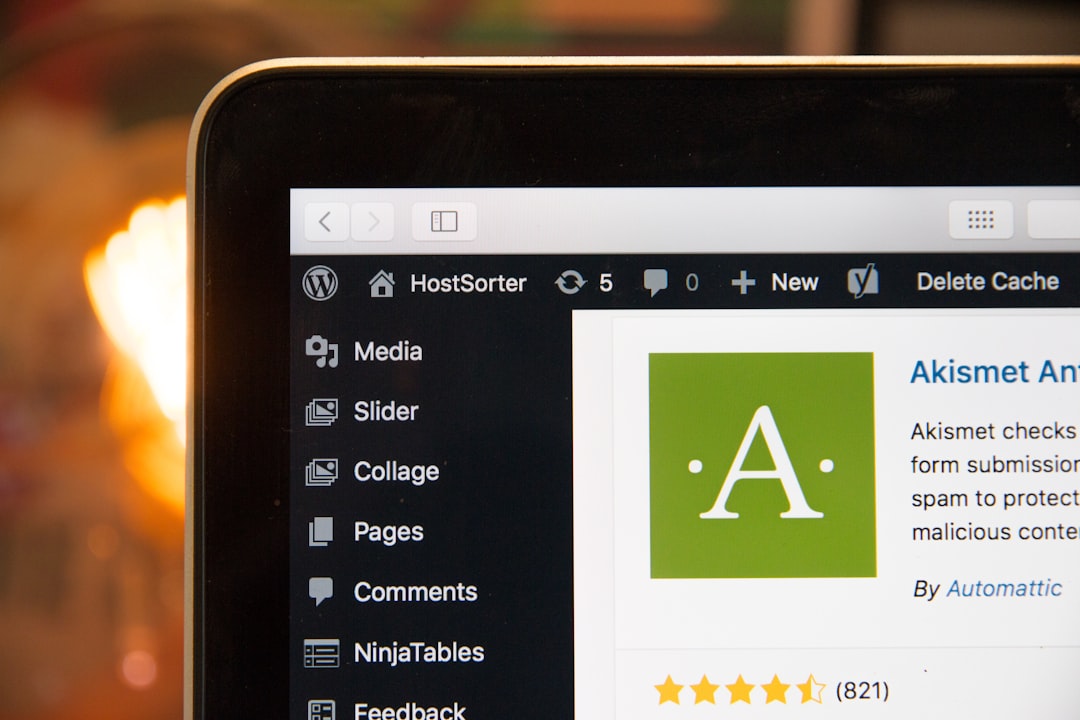When you first install WordPress, it comes with a default theme that is used to display your website. However, you may want to change this default theme to something that better suits your brand or style. In this article, we will discuss how to set a default theme in WordPress and why it is important for your website.
Why is Setting a Default Theme Important?
The default theme in WordPress is the theme that is used to display your website when you first install the platform. This theme is usually a simple, generic design that may not accurately represent your brand or style. By setting a default theme, you can ensure that your website has a consistent look and feel that aligns with your brand.
Consistency Across Pages
by Dmitry Vechorko (https://unsplash.com/@vechorko)
Having a default theme in WordPress ensures that all pages on your website have a consistent design. This is important for creating a cohesive brand image and providing a seamless user experience. When visitors navigate through your website, they should feel like they are on the same website, regardless of which page they are on. A default theme helps to achieve this consistency.
Easy Customization
By setting a default theme, you can easily customize the design of your website without having to make changes to each individual page. This saves time and effort, especially if you have a large website with multiple pages. You can make changes to the default theme and have those changes reflected across all pages on your website.
Better User Experience
A default theme can also improve the user experience on your website. By having a consistent design, visitors can easily navigate through your website and find the information they are looking for. This can lead to increased engagement and conversions, as users are more likely to stay on a website that is visually appealing and easy to use.
How to Set a Default Theme in WordPress
Now that we understand the importance of having a default theme, let’s discuss how to set one in WordPress. There are a few different methods you can use to set a default theme, depending on your needs and preferences.
Method 1: Using the WordPress Customizer
The easiest way to set a default theme in WordPress is by using the WordPress Customizer. This method allows you to preview and make changes to your website’s design before making it live.
To access the WordPress Customizer, go to your WordPress dashboard and click on “Appearance” in the left-hand menu. Then, click on “Customize.”
by Naufal Giffari (https://unsplash.com/@naufalcreed)
In the Customizer, you will see a live preview of your website on the right-hand side. On the left-hand side, you will see a menu with different customization options. Click on “Themes” to see the themes available on your website.
by Stephen Phillips – Hostreviews.co.uk (https://unsplash.com/@hostreviews)
Hover over the theme you want to set as your default and click on the “Activate” button. This will set the selected theme as your default theme.
by shawnanggg (https://unsplash.com/@shawnanggg)
You can also click on “Live Preview” to see how your website will look with the new theme before making it live. Once you are satisfied with the changes, click on “Save & Publish” to set the new theme as your default.
Method 2: Changing the Theme in the WordPress Dashboard
Another way to set a default theme in WordPress is by changing the theme in the WordPress dashboard. This method is similar to using the Customizer, but it does not allow you to preview the changes before making them live.
To change the theme in the WordPress dashboard, go to “Appearance” and click on “Themes.” Then, hover over the theme you want to set as your default and click on the “Activate” button.
by Anatolii Nesterov (https://unsplash.com/@monadiform)
This will set the selected theme as your default without the need to preview the changes. However, if you are not satisfied with the new theme, you can always switch back to the previous one.
Method 3: Uploading a New Theme
If you want to set a custom theme as your default, you will need to upload it to your WordPress website. To do this, go to “Appearance” and click on “Themes.” Then, click on the “Add New” button at the top of the page.
by Tim Foster (https://unsplash.com/@timberfoster)
You can either search for a theme in the WordPress repository or upload a theme from your computer. Once you have selected a theme, click on “Install” and then “Activate” to set it as your default.
by Aakanksha Panwar (https://unsplash.com/@aakanksha_panwar)
Best Practices for Choosing a Default Theme
When choosing a default theme for your WordPress website, there are a few best practices you should keep in mind.
Choose a Responsive Theme
In today’s digital age, it is essential to have a website that is optimized for all devices, including desktops, tablets, and smartphones. Make sure the default theme you choose is responsive and looks good on all screen sizes.
Consider Your Branding
Your default theme should align with your brand’s colors, fonts, and overall style. This will help to create a cohesive brand image and make your website more visually appealing.
Keep it Simple
While it may be tempting to choose a flashy or complex theme, it is best to keep your default theme simple. This will ensure that your website is easy to navigate and does not distract from your content.
Regularly Update Your Theme
Make sure to regularly update your default theme to the latest version. This will ensure that your website is running smoothly and that you have access to any new features or bug fixes.
In Conclusion
Setting a default theme in WordPress is an important step in creating a professional and cohesive website. By following the methods outlined in this article, you can easily set a default theme that aligns with your brand and provides a seamless user experience. Remember to regularly update your theme and make changes as needed to keep your website looking fresh and up-to-date.